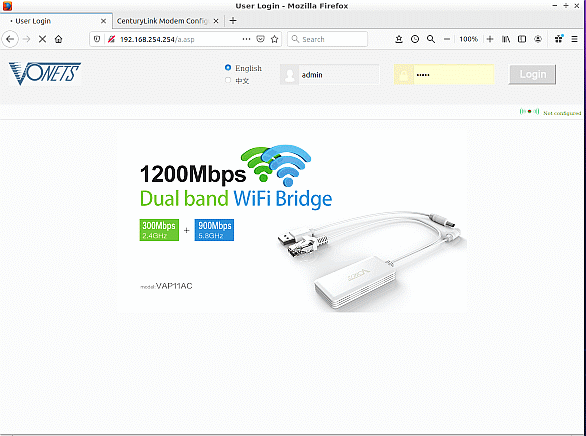
This sub-page from the KiwiSDR Guide shows the programming for the Vonets VAP11G-300 Ethernet to Wifi Adaptor that I found to work. But before getting into the programming, let's explore the use of his gadget. I have a long enough cable run between the KiwiSDR and the family network router (about 125-m) to make Ethernet impractical. It is simpler, cheaper and easier to maintain if I used Wifi to communicate the SDR data. The standard KiwiSDR communications is all Ethernet, so this inexpensive adaptor seemed worth a try. After the adaptor arrived, I spent several hours getting it programmed. Thus this page was done to keep track of what was involved and to possibly help others with this task.
These notes apply only to using the adaptor as a "bridge" for data transmission. There are other usues. Also, it is important to see that before the adaptor can be used it must be programmed in much the way as is a router. For this, we connect the Ethernet connector to a PC or laptop. When actually using the adaptor the Ethernet cable goes to the KiwiSDR.
As a preliminary to using the Ethernet to Wifi adaptor, I suggest you run the KiwiSDR directly from the Ethernet by connecting a cable from the router to the KiwiSDR. Follow the instructions for setting up your radio. Also, determine the local IP address currently being used for the KiwiSDR. For me, this was 192.168.0.21 but you will need to find yours by bringing up ypur router on a web browser (quite likely 192.168.0.1) and look in the list of active devices.
Programming - The unit comes with instructions for programming that must be described as cryptic. But they are worth going through, if you can magnify the tiny printing! Or find the on-line copy. But, here are the steps I went through, in a bit more detail.
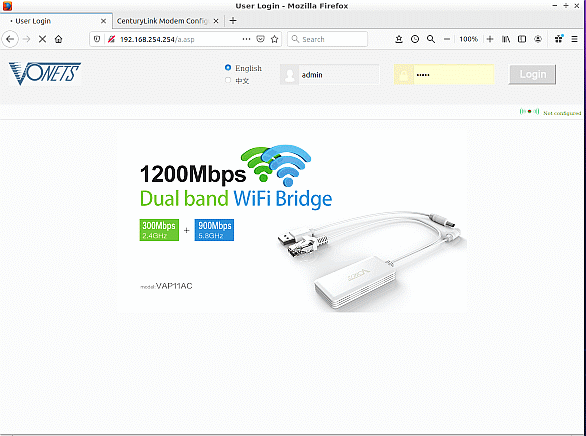
Connect the Ethernet cable to the PC and open a Web Browser; I used Firefox running under Ubuntu Linux. Bring up the main Vonets page from the adaptor by entering the IP address 192.168.254.254 The sign on page, as shown here, may not have the right adaptor model or picture, but ignore that. Set BOTH the username and password to "admin" and click on "Login."

Select "Scan Hotspots" page to find available Wifi. The term "hotspot" is misleading for what we are doing, but refers to the Wifi in the router that we want to work with. Be sure that the router is in Wifi range of the Vonets adaptor. The name of the Wifi, in this case, "jnb352" should be on the list in the dialog box. Highlight that Wifi name and click on "Next."
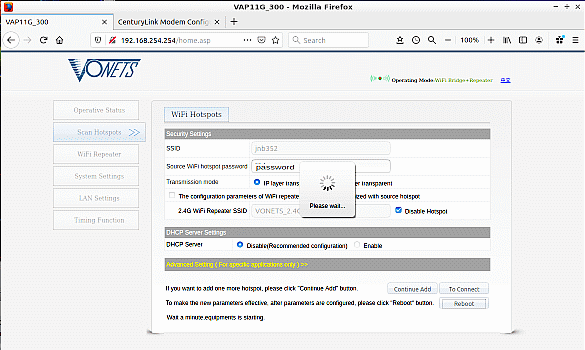
In order to talk to the router the Vonets adaptor needs the Wifi password, and that is entered here. In addition, there are several check boxes. By experimentation I found a set that worked. There may be others, but start with the boxes set as shown. Finally, click on "Reboot" referring to rebooting the Vonets adaptor. The "please wait..." pacifier will rotate forever. So, give it a while and then close the browser. Things should now be setup.
Test the adaptor by connecting it to the operating KiwiSDR Ethernet port and, using a computer connected to the router, enter the local IP associated with running the administrative page of the KiwiSDR. For me this is "192.168.0.21:8073/admin". If this works, bring up the radio with "192.168.0.21:8073". Note that the "0.21" is very specific for my setup at the time the screenshot was made and yours will be different as discussed at the top of this page.
Issued 1 January 2020. - All Copyright © Robert Larkin 2020